Description:
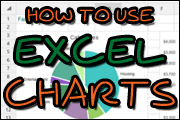
|
Excel Charts allows users to store, model, and manipulate data.
Once data is stored in an Excel spreadsheet, anyone with access to that spreadsheet can manipulate the data in order to analyze and communicate its meaning. The charting function can be a key element in these processes, enabling users to strike a balance between automation and customization.
If a spreadsheet already contains updated data, the chart function can transform this data into a chart with a minimal amount of user input. The Recommended Charts tool in Excel is a key part of this process. Using the chart function, spreadsheet administrators can generate a chart in a few clicks, choosing a chart type, as well as options such as labels, axes and titles.
Users can also customize their charts. For instance, in addition to customizing the data presented within a chart, users can finely tweak the chart options to any detail. Charts in Excel can also be altered after they have been initially generated, by selecting a chart and choosing from the available options to amend the chart type, data, or other details.
In this session, Excel expert David H. Ringstrom, CPA - who is also the Tech Editor-at-Large for AccountingWEB - shares numerous techniques that you can use to work with charts more efficiently. David will teach primarily from Excel 2010, but will also demonstrate new charting capabilities in Excel 2013.
Excel's charting functionality has evolved with each version of Excel, so a special feature of this presentation is that David provides four different handouts to cover Excel 2013, Excel 2010, Excel 2007, and Excel 2003. As you watch him carry out techniques in Excel 2010 or 2013, you'll be able to follow the numbered steps in the handout that corresponds with your version of Excel.
Learning Objectives
By attending this webinar, you and your team will learn how to:- Compare user interface changes in Excel 2013 and 2016 that have vastly simplified chart-related tasks
- Create self-updating chart titles that are linked to formulas within a worksheet cell
- Enliven your charts with clip art in any version of Excel
- Explore the Recommended Charts feature in Excel 2013 and later
- Learn to avoid repetitive formatting by using chart templates and determine where this feature was relocated in Excel 2013 and later
- Learn why certain features, including slicers, sparklines, and charts, are disabled in some workbooks
- Summarize complex data sets quickly with Excel’s PivotChart feature
- Use the SUMIF function to summarize data based on a single criterion
- Use the Table feature in Excel 2007 and later to create charts that expand or contract automatically as your source data changes
- Apply Excel’s Table feature to create self-expanding charts
- Recognize how to save time by copying chart formatting between charts and using chart templates
- Identify new charting capabilities in Excel 2013 and later
About Your Speaker
David Ringstrom, CPA, is the Tech Editor-at-Large for AccountingWEB and Going Concern. David speaks at conferences nationally and presents dozens of webinars annually on Excel and other topics. He offers Excel training and consulting services nationwide, and has written numerous articles on spreadsheets.
Other Excel Topics
This course is just one of several Excel training courses we offer as part of our Excel training line. Go to www.CPATrainingCenter.com/Excel-Training-For-Accountants.asp to see the full list of Excel training courses.
Cannot Attend The Live Presentation?
This presentation is also available in a recorded format, in On-Demand version, as shown in the pricing options below. |
| About Webcasts / Audio Conferences / Podcasts: | Webcasts, audio conferences, and podcasts are presentations that you
attend via the Internet, phone, or mobile device at a specified date and time for "live" versions, or at your convenience for "recorded" and "On-Demand" versions. The live
versions are interactive, meaning that participants can ask questions in real time, plus are a very cost-effective form of training because 1) you receive fast, convenient learning without
any out-of-office time; 2) you can invite as many colleagues as you'd like to listen in on a single phone line; 3) you incur no travel expenses; and 4) you and your colleagues are back
at work immediately after the session ends! And though with recorded versions you do lose the ability to ask questions, you gain the ability to hear the presentation numerous
times and to share it with others in your office. Handout materials and the phone number for live presentations are made available to you prior to the event via email from the
presenter and from the "MyAccount" link on the menu bar. Copies of the presentations are included with recorded versions. |